Unify - Siemens RealitisHiPath DX - Serial connection
These instructions help you configure your Siemens Realitis/HiPath DX phone system to work with TIM Plus. Contact your system maintainer if you are not familiar with the configuration of your PBX.
Support files
Ensure the following support files exist in the /config/ folder of the TIM Plus application:
Siemens HiPath DX.TDS
Siemens HiPath DX.TDT
Contents
Configure the SMDR output
You may need to purchase a license to enable SMDR on this PBX. Please speak to your system maintainer if you are unsure.
When configuring your Siemens Realitis/Hipath DX to send its CIL information via a serial connection, you need to directly connect a serial cable from the phone system's wall box to the PC running NetPBX .
Your system maintainer needs to enable CIL output by setting it to the Full or unrestricted CIL format.
Installing NetPBX
To collect call logging data from the serial port of your phone system and send it to TIM Plus, you first need to install the NetPBX software. For setup instructions, click on the link below:
Install and configure NetPBX
Configure TIM Plus
Follow the steps below to configure TIM Plus to connect to your Siemens Realitis/HiPath DX:
- Click on the
Directorytab. - If you don't have a site set up, press
Addand selectPBXfrom the drop-down menu. In the dialogue window, name your site and then selectAdd. - Locate the site object you want to configure in the Directory, click on it and select
Properties.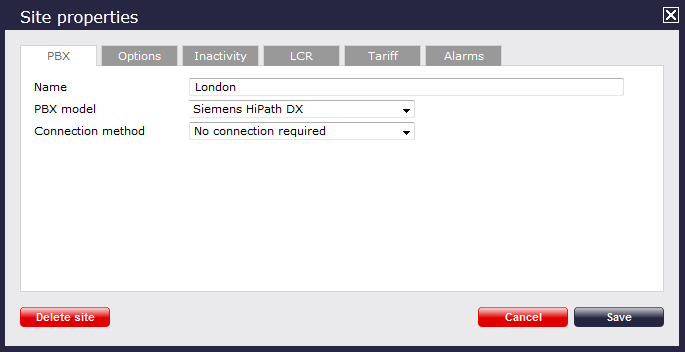
- In the Site Properties window, select Siemens HiPath DX from the PBX model drop-down list.
- In the Connection method field, select No connection required from the drop-down list.
- Click on the
Savebutton to apply the settings.